In this blog, we will discuss about an easy technique to synchronize your apple device with the iTunes without grabbing any difficulties. In iOS operating system synchronization is the way to add the files from computer to your iPod, iPhone & iPad devices. So lets start-
- At first Download the latest version of the iTunes and then connect your IOS device to the computer using USB cable
- Now Locate the IOS device that you have connected
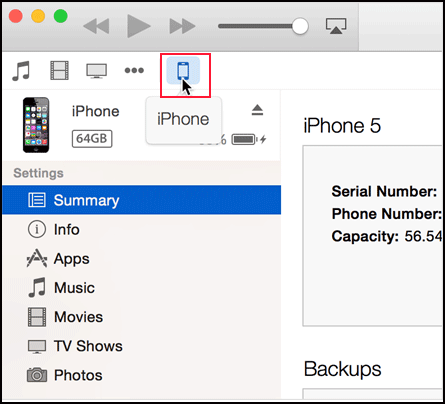
- After opening the iOS device you will find different tabs under the Setting arena
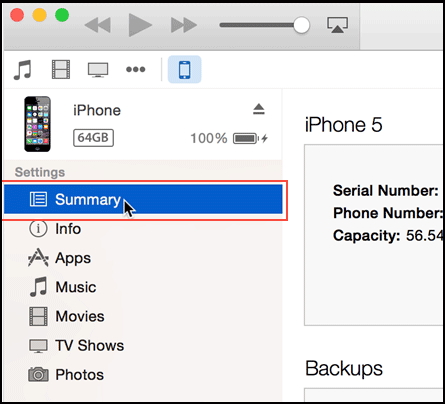
Summary-
– » Contains all the information regarding your device
Apps-
– » It manages all your applications
Music-
– » Used to Synchronize music from your computer to the mobile.
Movies-
– » Used to Synchronize movies from your computer to the mobile.
TV Shows-
– » Used to Synchronize TV shows from your computer to the mobile.
Podcasts-
– » Used to Synchronize Podcasts from your computer to the mobile.
iTunes-
– » Used to Synchronize iTunes.
Books-
– » Used to Synchronize Books from your computer to the mobile.
Audiobooks-
– » Used to Synchronize Audiobooks & PDF from your computer to the mobile.
Tones-
– » Used to Synchronize ring tones and other tones
Info-
– » Used to Synchronize Calenders & Contacts from your computer to the mobile.
On My Device-
– » The option will show you the TV shows, Music, audiobooks and all other documents on your device.
- To turn on the process of Synchronizing Movies, Music, TV Shows, Books, Tones, Podcasts, Audiobooks, info, and photos, click on the content option from settings and then select the box next to the Content tab. If you want to turn off Synchronizing process, then just deselect the box.
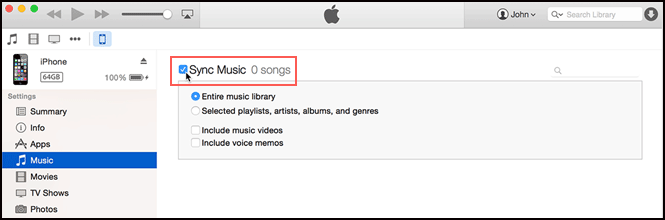
To Sync all content to your iPhone device, just click on the Sync button from the lower-right corner. Now you are competent to sync your iPod, iPhone & iPad with iTunes in a simpler method.
