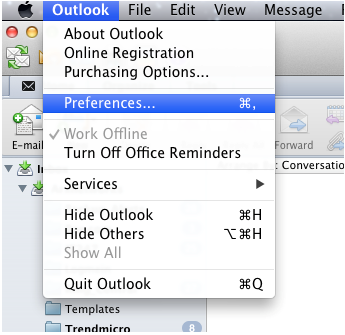The Mac Address Book, which is currently known as “Contacts” is one of the prominent ways offered for users to store and manage the contact information on Mac machine. However, the users having sheer emailing experience with Outlook 2011 wants to synchronize their contacts list with the Mac Address Book, but the question is how?
Before we get started, it should be noted that the contact information from Outlook 2011 will get synced to the Address book while the email accounts with Mail.Also, it is recommended to update to Outlook 2011 SP3 version or above.
- To check for updates, go to the “Help” menu and click on “Check for Updates” to get hold over the latest edition.
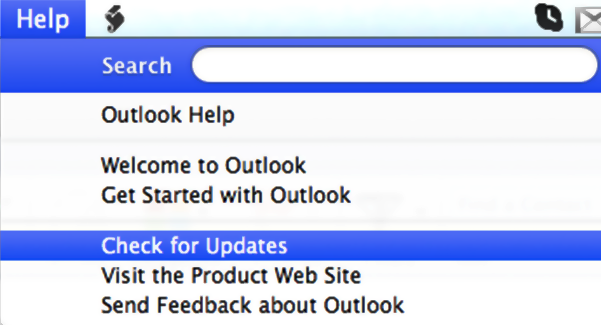
- Enable the check boxes for the relevant updates and click on the “Install” button at the bottom-right of the screen.
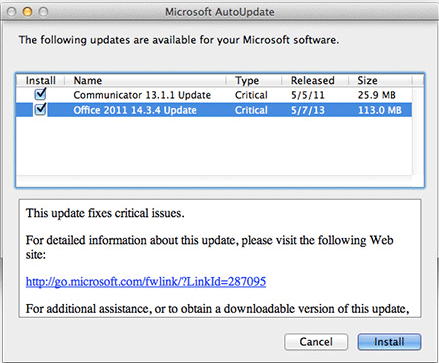
- By the time installation process gets completed, it is suggested to follow all the steps that come in the way.
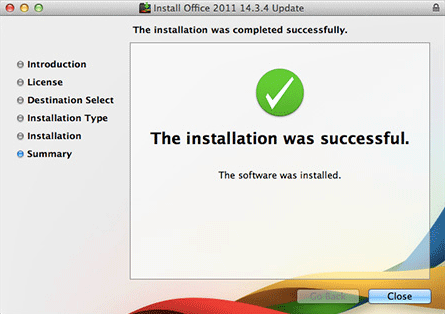
Note: If Outlook 2011 is configured with MS Exchange, then it is recommended to sync the contacts with the Mac Address Book as it will create duplicates. In that case, go for direct synchronization of Address Book contacts with the Exchange account.
Setting up sync services for Mac:
Before starting up, make sure that any synchronization service running at the backend is closed before this one gets started. Once Outlook 2011 is done with the synchronization process, these services can be turned on.
- As a precautionary measure, it is suggested to keep a backup of all the contacts. For this, click on the “File” menu and choose “Export”.
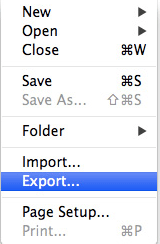
- Enable check box for mailbox items that has to be backed up and click on the arrow button at the bottom-right of the screen.
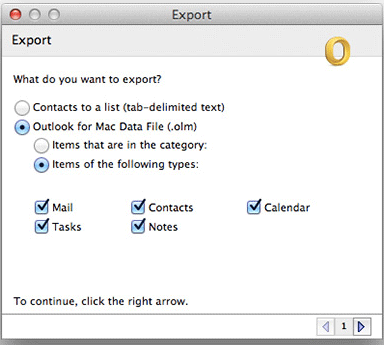
- Since the contacts are just needed to be backed up, make sure you enable the check box for “No, Do not Delete Items”. This will take care of the fact that once archived, the contacts will be retained within the Outlook 2011 database.
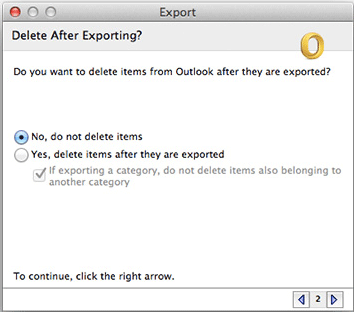
- Define a location where the archived contacts should be saved and click “Save”. This way, a manual archive of the Outlook 2011 contacts will be created that will get saved into a file with .olm extension.
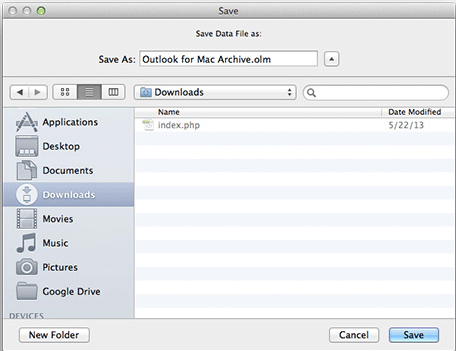
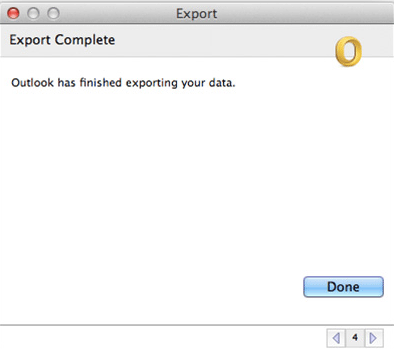
- Now, open Outlook 2011 and click on “Preferences”.
Under the section “Other”, choose “Sync Services”
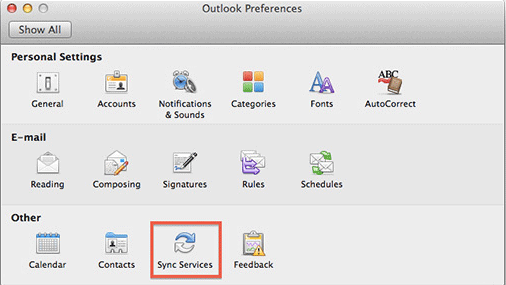
- On the left pane, enable the check box for “Contacts” and select the Outlook 2011 account that has to be synced with Mac Address Book.
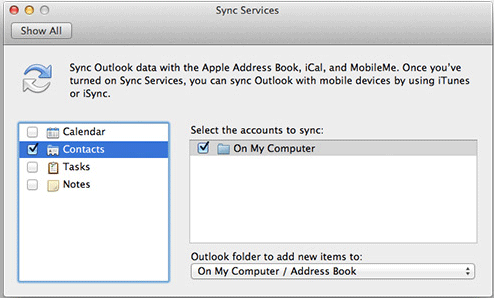
- A message will get pop up on screen informing that the selected items will get synced with Apple Address Book. Click OK for confirmation.
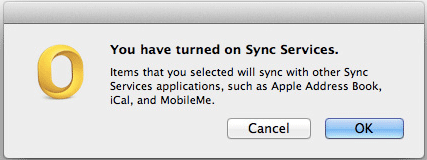
- The SyncServiceAgent will ask for your permission to access the contacts. Click Yes.
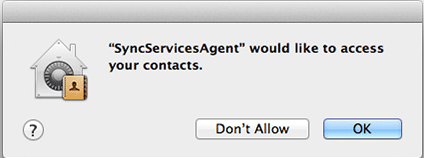
Troubleshooting the Synchronization Issues:
Although the steps shared above are simple to execute, yet many users complaint that they get errors while syncing. Here are some of the troubleshooting steps that can be adopted to work around the interruptions in synchronization process.
#1: Delete PLIST File
- Close all the application running. Go to “Preferences” and search for files that have “com.microsoft.outlook.XXXX.plist”. Drag these files to Trash.
- Search for “com.microsoft.SyncServicesAgent.plist” file and then drag it to the Trash. Now, try to sync the contacts again.
#2: Close and Restart Sync Services Agent
- Close Outlook and click on “Applications”, choose “Utilities” and select “Activity Monitor”
- Under the “Process Name” segment, check out for “Sync Services Agent”.
- Select “Sync Services Agent” choose Quit.
- Close the Activity Monitor and start Outlook again.
Syncing Outlook 2011 with Mac Address is a simple process. Although, if the synchronization does not work efficiently, the above mentioned troubleshooting steps can help to work around.

Mayra Cristina Lovato

Latest posts by Mayra Cristina Lovato (see all)
- Best Way to Sync Outlook Contacts and Calendar with iPhone - December 16, 2015
- Recover Missing Outlook 2011 data like Email Messages & Contacts - December 10, 2015
- An Overview of Communicator for Mac 2011 on Corporate Network - July 15, 2015
- How Autodiscover Service Works with Outlook 2011 for Mac - July 6, 2015
- How to Turn logging on or off in Outlook for Mac 2011 - July 3, 2015