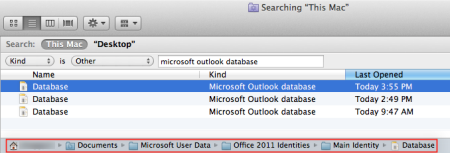Sometimes users are not able to find the email messages and contacts in Mac Outlook 2011. The email messages of Outlook disappear automatically. To recover the email files and contacts user can use the Time Machine backup of the Office 2011 identities folder. Time Machine is a built in backup feature of Mac operating system.
If you are not able to find any backup, then find if any other identity of Outlook has missed data or not, follow the step below:
- Close the Mac Outlook.
- Press Option and Click Outlook in the Dock- Microsoft Database Utility Window will be open.
- If there is more than one Identity then choose one that isn’t bolded.
- Hit on “Tools” button and Choose “Set as Default”.
- And now Close the window and again Start Outlook.
Repeat these steps until you find your information & recover missing Outlook 2011 data like Email messages or you have tried all your identities.
Check if your email messages and contacts are still missing, then there may be an another reason of this issue- maybe your database file could have been moved by accident. Let’s find out the reason:
First, search out for all Outlook database files.
- Go to File > Find.
- Click Find it near the top of the search window.
- Next change “Kind” is “Any” to “Other”.
- Then type Microsoft Outlook Database in the box.
If you find only one database file, your data is unfortunately gone. This could happen if the information was accidentally deleted.
If there is more than one file in the list, then find out the file that was moved or deleted.
- In the search results Click on the every database file.
- And Click on the file location at the bottom of the window.
- Ignore the files that consist Microsoft User Data in their path location.
- And for the rest of the files, look at the Last Opened Column.
- Choose the file that was last opened around the time the Outlook data disappeared.
- Write down the folder name that contains the database file and its location.
- Now, click on Go > Computer, find out the folder and drag it to your system desktop.
Now Replace the current database file with the one you found.
- Drag the copied folder from your desktop to:
User/home/documents/Microsoft user data/office 2011 identities
- Press the “Option” and click “Outlook” in the Dock.
- Click the new identity in the list- it should have the same name as the folder you dragged earlier.
- Click on the gear icon and Choose Set as Default.
- Close the window and Start Outlook.
Check If you restore or recover missing Outlook 2011 data like emails and contacts or not. If not, then use the above steps again if multiple database file was moved- then there may be a chance that your data may be in one of these other files. If not, then the information is unfortunately lost.
Conclusion: If you are trying to recover missing email files manually, then there may be chances to loose more files or data. So, to minimize the risk of data loss you can take the backup of Mac OLM file in PST format. You can use this PST backup in case any disaster happens. Mac Outlook 2011 directly imports the PST file and PST file format is easily accessible on Windows Platform. Use OLM to PST Converter to take the backup of OLM file in PST format.

Mayra Cristina Lovato

Latest posts by Mayra Cristina Lovato (see all)
- Best Way to Sync Outlook Contacts and Calendar with iPhone - December 16, 2015
- Recover Missing Outlook 2011 data like Email Messages & Contacts - December 10, 2015
- An Overview of Communicator for Mac 2011 on Corporate Network - July 15, 2015
- How Autodiscover Service Works with Outlook 2011 for Mac - July 6, 2015
- How to Turn logging on or off in Outlook for Mac 2011 - July 3, 2015